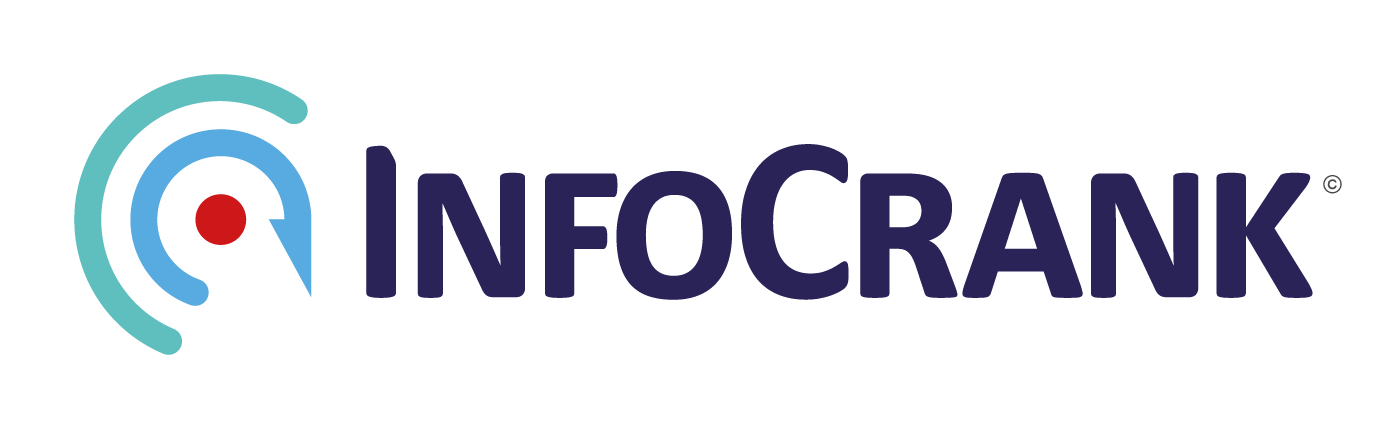Activate the InfoCrankFirstly, you need to ensure that both cranks are active and ready to pair. You can wake up the cranks either by placing load on the crank arms or manually swiping a magnet behind the module. Be sure you put your body weight on the pedals to apply load. Just using your hands/arms may not be enough to activate. Once your InfoCrank is active, go to your head unit pairing settings to search for your InfoCrank ANT+ signal.Check ANT+ CommunicationYour head unit and our VINC app (or Firmware updater) use the exact same RF communication (ANT+). Therefore, check if the VINC or Firmware updater detects the InfoCrank. If they do, the InfoCrank is transmitting and then the issue is likely to be caused by the head unit. Check forums and instructions from your head unit manufacturer for trouble-shooting options for pairing using that product.We have experienced issues in the past with Garmin bike computers that suddenly start losing paired devices and then become difficult to reconnect again. The best solution is to delete the device from the Garmin and then manually re-enter the serial number etched on the back of your InfoCrank. If this doesn’t work, apply pressure to both crank arms to ensure both modules are awake. If you still have no luck, install new batteries and try the process again.Check the Serial NumberYour InfoCrank serial number can be found on the back of the crank arm near the black plastic RF dome cover (Example: S/N:000181). You only need to enter the last few numbers (i.e 181). Check Battery LevelsYou can check the real battery levels with our Android apps – VINC and Firmware updater – or with the PC/MAC/Linux firmware updater program. Check battery levels.