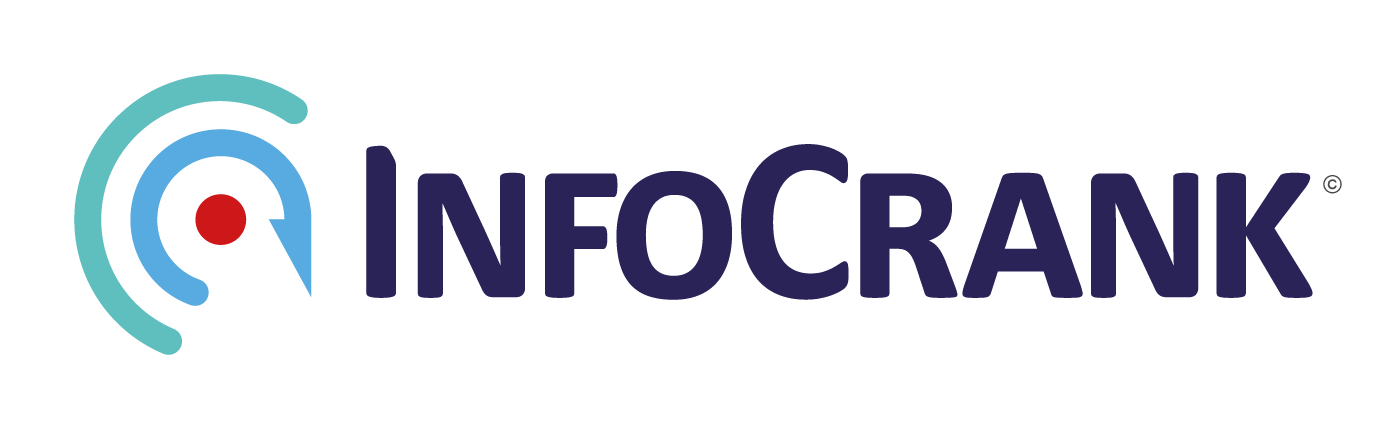StepsActionOutcomeComments1.Open the VINC App and wave magnet past cranks or apply significant torque. Remember to allow time for right crank to respond, after left crank sends the message.Check that no options are selected in the four option boxes under the serial number. (No red lights should be showing.)If cranks are found, check battery level according to the app. Then run through some tests, just to ensure transmission.If crank(s) not found, then install new batteries and repeat step one. If crank(s) not found then move to step 2.If ‘diagnostic’ is selected (glowing red) no data will show on the head unit for that crank.Turn all data options off. (No red lights showing)Cranks are working, problem is elsewhere.Check if crank is now ‘working’.2.Open up crank that is NOT registering to check the inside battery compartment and inspect for any battery loose contacts or discolouration.Photograph the interior and if either an obvious loose/missing connection or discolouration is visible, send the photo to Support.Broken contacts or water damage should be reported to Support. To ship for repair, battery covers should be on, chain rings removed and cranks returned in accordance with instructions from Support.3.If no obvious damage is observed:Install new batteries and using VINC, attempt to pair the cranks (Scan/Connect) as in step one.Close VINC and open up the Firmware Updater App on Android and once again scan for cranks waking up with magnet or significant torqueIf firmware updater finds the cranks, check the battery level and also the firmware level. .206 is the latest firmware.If crank(s) not detected move onto step four.Follow instructions for update if below .206. 4.In right upper corner, touch the three dots and open up the menu.Tick the box for Manual Update.The manual update menu opens on the bottom of the page. Enter the serial number of your crank (just the last four numbers on the rear of the crank- S/N) Make sure you deal with the right crank when “Right” is selectedPress the “play” button to upgrade the right crank once the crank is in bootloader mode.A message “Start manual update” will show. Go ahead with that. In order to put the cranks into bootloader mode, you will need to remember which hardwired software your cranks have. (See below)Older software: Cranks automatically go into Bootloader -indicated by flashing light- when batteries are installed or battery cap is opened then closed again. If crank light is flashing, just press the Update button.Newer software: Cranks automatically go into ride mode- only one flash when batteries are installed. In order to put into Bootloader mode, a magnet needs to be held right against the back RF cover while the open battery cap is refastened. Once the cap is on and the light is flashing, press Play, then Update for the update to proceed.The yellow line on the bottom will give some indication of the progress of your upgrade. (Interruptions to wireless at this stage are not good and the process will need to start again.)When the first crank is updated, repeat with the other crank. Change indicator to “Left”, put into bootloader, follow instructions.After a manual update, it is good to check that all is well.5.Open VINC and then conduct Tests for Torque (as above).If successful, just ride.If not, discuss with support on next actions.